 Backing Up and Restoring with Remote Computers
Backing Up and Restoring with Remote Computers 
You can back up data and redo log entries to data carriers on remote computers, check backups on remote computers, or use these backups to restore a database.
To do this, you start the database service on the database computer under the name of an operating system user that exists on both the database computer and the remote computer and then log on to the remote computer using the same operating user name.
Note that backups to remote computers are prone to errors during transfer. They also take longer than backups to the local database computer.
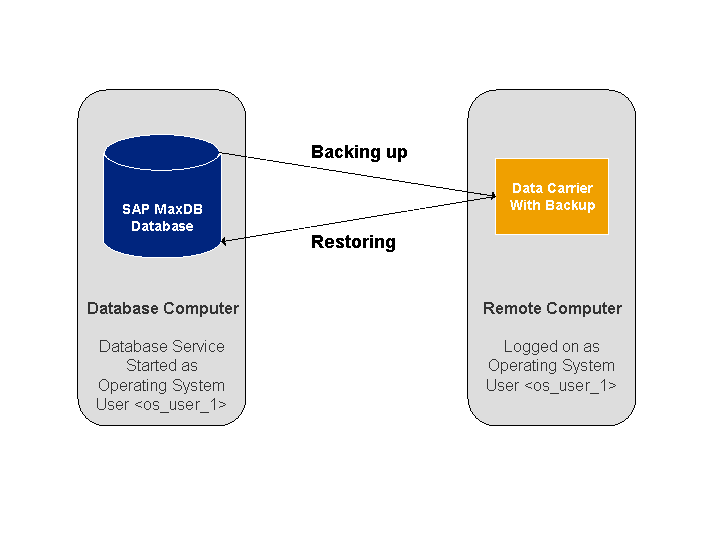
Backing Up and Restoring Data with Remote Computers
Prerequisites
There is an operating system user that exists on both computers.
 Note
NoteIn general, the service of the database runs under a special operating system user.
More information: Special Operating System Users and Groups
End of the note.This operating system user has the necessary authorizations for the required directories on both computers, and is thus authorized to write and read the backups on the remote computer.
Procedure
Microsoft Windows
On the database computer, open the in the Microsoft Management Console and open Services management.
Stop the service of the database you want to restore or back up.
Open the properties of this service.
On the Log On tab page, enter the operating system user that exists on both computers.
Restart the service of the database.
Unix/Linux
No additional actions are necessary.
Result
You can perform and check backups on the remote computer or restore the database with backups from the remote computer.
More Information
Database Manager CLI Tutorial, Backing Up the Database on a Remote Computer