 Documentation
Documentation 
What is covered by the documentation?
For an overview of the documentation available for MaxDB and SAP liveCache Technology, consult the following sections:
●
 MaxDB (only for
SAP customers)
MaxDB (only for
SAP customers)
●
 SAP liveCache
Technology (only for SAP customers)
SAP liveCache
Technology (only for SAP customers)
●
 MaxDB Library (for
open source users)
MaxDB Library (for
open source users)
Where do I get the documentation?
You have the following options:
● You can access the online version of the documentation using a web browser.
● You can download the entire documentation in HTMLHelp format (a .chm file) for Microsoft Windows.

If you use the Microsoft Windows operating system, we recommend the download in HTMLHelp format.
● You can download the entire documentation in HTML format (multiple plain HTML files).
For more information, see Download.
How do I use the documentation?
Use the Glossary to find a term in the documentation quickly.
The MaxDB documentation is divided into several individual documents. If a reference is made to a section in another document, the title of the document is italicized.

See
Database
Manager GUI,  Displaying System
Tables
Displaying System
Tables
HTML Format
Areas on the User Interface
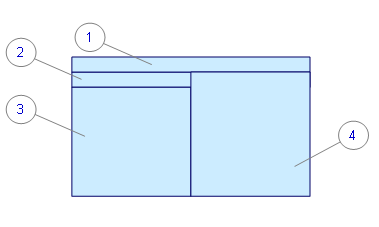
1 SAP user menu (only displayed in the SAP Help Portal)
● Link to the initial screen of the SAP Knowledge Warehouse
● Link to the initial screen of the SAP Library
● Introduction to the SAP system
● Help on Help
● Show/hide navigation
●
Change context
(Display older versions (“contexts”) of the documentation and
other languages)
● Search
●
Properties
(Properties of the section being displayed)
2 Knowledge Warehouse menu
●
Synchronize
(Selects the displayed section in the navigation tree; if the section is
located in a different document than the section that was last displayed, this
opens the corresponding navigation tree)
●
Back
(Displays the previous section in the navigation tree)
●
Forwards
(Displays the following section in the navigation tree)
●
Expand all
(Expands all units in the navigation tree)
●
Collapse all
(Closes all units in the navigation tree)
3 Navigation tree
All units and sections of the selected documentation are displayed in the navigation tree. To expand the unit, choose the triangle icon.
4 Section
The section that was selected in the navigation tree is displayed in this area. To see the URL of the section and to localize it in the navigation tree, choose the double arrow symbol next to the title of the section.
Microsoft Windows HTMLHelp Format
The documentation in HTMLHelp format is structured like the documentation in HTML format. The HTMLHelp format offers the following advantages:
● Compiled and compressed format (a single .chm file)
● Requires less memory than the plain HTML files
● Index
● Full text search:
○ Combination of search terms (AND, OR, NEAR, NOT)
○ Highlighting of the search terms in the section that is found
○ Localization of a found section in the navigation tree using the Locate function
○ Iterative restriction of the search using the Search Previous Results function
● Favorites
● Printing of individual units including all associated units and sections
Examples
In the documentation, procedures, commands and so on, are illustrated with examples. The basis for these examples is the demo database, the variables in the documentation and the syntax notation (see Glossary).
See also:
