 Database Studio Screen Areas
Database Studio Screen Areas 
Database Studio consists of several views and editors, which you can show and hide. Views can be opened only once, editors can be opened multiple times.
For more information about views and editors, see the Eclipse documentation at http://www.eclipse.org.
Features
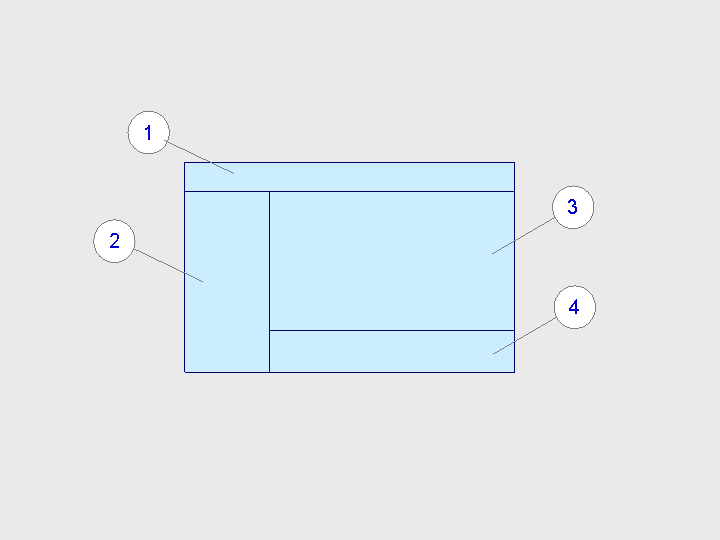
Database Studio: Screen Areas
Screen Area |
Name |
|---|---|
1 |
Menu |
2 |
Explorer Outline |
3 |
Editor window, which can contain the following special editors:
|
4 |
Console Explain Actions Event Log Viewer |
Explorer
Depending on your settings, the following areas are displayed in the explorer:
Menu bar
Entry
Description
 (Login)
(Login)Login to a database
 (SQL Editor)
(SQL Editor)Open the SQL Editor.
Dropdown menu:
New...
Add a new login.
 (Administration)
(Administration)Open the Administration Editor.
Dropdown menu:
New...
Add a new login.
 ( Go Back)
( Go Back) (Go Forward)
(Go Forward) (Up One Level)
(Up One Level)Navigation
 (Collapse All)
(Collapse All)Collapse all nodes in the explorer tree
 (Link with Editor)
(Link with Editor)Activates or deactivates highlighting mode
When you open an editor or view in highlighting mode, the corresponding database object in the explorer tree is highlighted.
My Repository
For more information, see My Repository.
Explorer tree
For more information, see Explorer Tree.
Outline (View)
The code that you enter in an editor (such as the SQL editor) is displayed graphically in this view.
Administration (Editor)
You can carry out administrative tasks in this editor. Information on the database is also displayed.
For more information, see Editor: Administration.
Table Editor
The table editor lets you edit table definitions.
For more information, see Table Editor.
View Editor
The view editor lets you edit view table definitions.
For more information, see View Editor.
Sequence Editor
The sequence editor lets you edit the definitions of sequences (number generators).
For more information, see Sequence Editor.
SQL Editor
In the SQL editor, you can enter and execute SQL statements.
For more information, see SQL Editor.
Visual Query Editor
In the visual query editor, you can enter SQL statements graphically and edit them, as well as display foreign key dependencies between tables.
For more information, see Visual Query Editor.
Console (View)
Status and confirmation messages are displayed in the console.
Explain (View)
The result of EXPLAIN statements for SQL statements is displayed in this view.
For more information, see
Event Log Viewer
System messages are displayed in the event log viewer.
More information: Event Log Viewer
Help (View)
Online help