 Importing Data and/or Information from the Database Catalog
Importing Data and/or Information from the Database Catalog 
Import Types
You can choose between different import types:
Import Database
Import User
Import Schema
Import Table
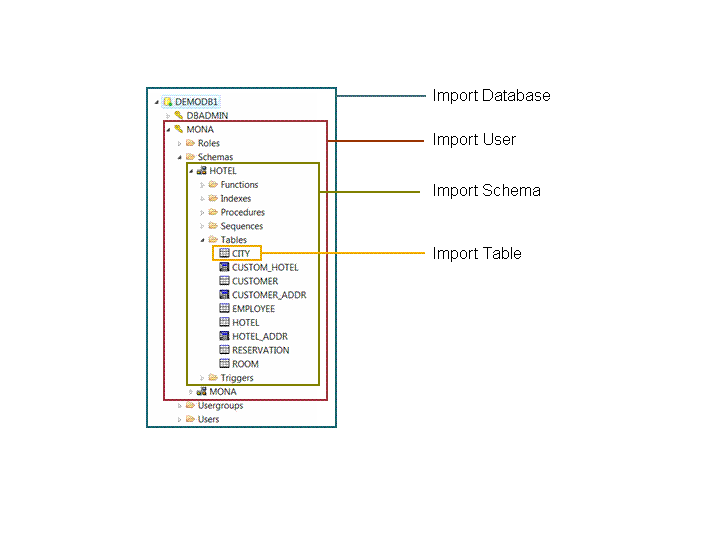
Import Types
Default Export Directories of Database Studio
Microsoft Windows:
<user_home>\sdb\loader\packages\export\<computer_name>\<database_name>\<time_stamp>
 Example
ExampleC:\Users\anna\sdb\loader\packages\export\PARMA\DEMODB\20061220093349
End of the example.Unix and Linux:
<user_home>/.sdb/loader/packages/export/<computer_name>/<database_name>/<time_stamp>
Procedure
Importing a Database
Prerequisites
The database is in the ONLINE operational state.
The data and/or the information from the database catalog was exported using the Export Database function in Database Studio or using transport mode in the Loader. More information: Loader, Transport Mode
You are logged in as the database system administrator.
Procedure
In the explorer tree, select the database into which you want to import the table.
In the context menu of the database, choose .
Select Import Database.
Enter the package file directory that contains the data or the information from the database catalog that is to be imported.
Select the package.
Choose whether you want to import the data (application data), the information from the database catalog, or both.
To start the import, choose Finish.
Result
After the import, the passwords of all imported users are reset to INITIAL. Assign new passwords after the import.
Importing the Database Objects of Users
Prerequisites
The database is in the ONLINE operational state.
The data and/or the information from the database catalog was exported using the Export User function in Database Studio or transport mode in the Loader. More information: Loader, Transport Mode
You are logged in as a database user who is to be the owner of the imported database objects.
Procedure
In the explorer tree, select the database into which you want to import the table.
In the context menu of the database, choose .
Select Import User.
Enter the package file directory that contains the data or the information from the database catalog that is to be imported.
Select the package.
Choose whether you want to import the application data (data), the database catalog (table definitions), or both.
To start the import, choose Finish.
Result
The tables and/or the information from the database catalog is imported into the target database and now belongs to the logged in user.
Importing Schemas
Prerequisites
The database is in the ONLINE operational state.
The data and/or the information from the database catalog was exported using the Export Schema function in Database Studio or using transport mode in the Loader. More information: Loader, Transport Mode
In the source database, you are logged in as the schema owner.
Procedure
In the explorer tree, select the database into which you want to import the table.
In the context menu of the database, choose .
Select Import Schema.
Enter the package file directory that contains the data or the information from the database catalog that is to be imported.
Enter the name of the target schema.
Select the package.
Choose whether you want to import the application data (data), information from the database catalog (table definitions), or both.
If the target schema name already exists, select whether you want to substitute the existing schema or add the import data to the existing schema.
To start the import, choose Finish.
Importing Tables from a Loader Export Package
Prerequisites
The database is in the ONLINE operational state.
The data and/or the information from the database catalog was exported using the Export Table function in Database Studio or using transport mode in the Loader. More information: Loader, Transport Mode
You are logged in to the database as the user who has exported the table.
Procedure
In the explorer tree, select the database into which you want to import the table.
In the context menu of the database, choose .
Select Import Table.
Select Use existing export package files for import.
Enter the name of the target schema.
Enter the package file directory that contains the data or the information from the database catalog that is to be imported.
 Example
ExampleC:\Users\anna\sdb\loader\packages\export\PARMA\DEMODB\20061220093349
End of the example.Select the package.
Choose whether you want to import the application data (data), the database catalog (table definitions), or both.
To start the import, choose Finish.
Importing Tables from Other Sources
Prerequisites
The database is in the ONLINE operational state.
The data and/or the information from the database catalog was exported using the Export Database function.
The data is available in a suitable data format. More information: Loader, Data Stream
You are logged in to the database as the user who has exported the table.
Procedure
In the explorer tree, select the database into which you want to import the table.
In the context menu of the database, choose .
Select Import Table.
Select Use flat files for import.
Enter the location of the files that contain the data or the information from the database catalog that is to be imported.
Choose your import options.
Options for Importing Tables from Flat Files Option
Description
Import table definition
Specifies whether the table definition is imported from the database catalog
Import table data
Specifies whether data (application data) is imported.
Format
Export format
CSV, FWV
More information: Loader, CSV, FWV, FWV BINARY
PAGES, RECORDS: SAP MaxDB-internal formats
More information: Loader, PAGES, RECORDS
Preview
Select this option if you want to display a preview in the next step.
One LOB file per column
One LOB file per LOB value
Specifies how LOB files are to be imported
A preview is displayed.
To switch the column headers of two columns, press the CTRL key and drag one of the column header to its new position.
To start the import, choose Finish.
More Information
For a detailed description of all prerequisites and options, see the Loader documentation: Importing: Loader Commands.
 Export/Import
Export/Import  Import
Import 