 The DBA Cockpit
The DBA Cockpit

Use
The DBA Cockpit is a platform-independent tool that you can use to monitor and administer your database. It provides a graphical user interface (GUI) for all actions and covers all aspects of handling a database system landscape.
You access the DBA Cockpit by calling transaction DBACOCKPIT. Then, the initial screen DBA Cockpit: System Configuration Maintenance appears.
Features
The entry screen of the DBA Cockpit is divided into the following areas:
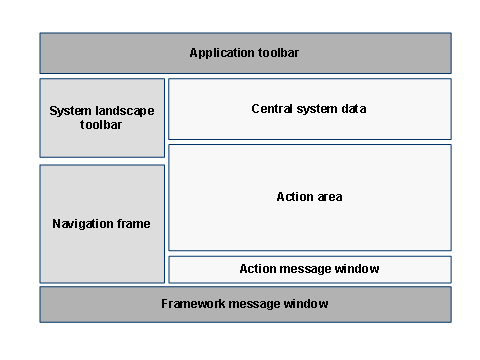
● Application toolbar
Provides a minimum of functions, for example, to display or hide the areas on the left side.
● System landscape toolbar
Provides central functions to manage the system landscape, for example:
○ Access to system configuration where you configure and set up your system landscape
○ Management of database connections
○ Lets you choose the system to monitor. Also, additional information about a distributed database system is displayed if available.
● Navigation frame
Displays a tree structure divided at the top level into the main task areas of database administration. These are, for example, performance monitoring, space management, and job scheduling. Within each task area, there is a set of related action nodes.
● Central system data
This area is common to most actions. It provides, for example, the following data:
○ Time of last refresh
○ Database startup time
○ Name of database
It is not available for all database platforms. For more information, see the corresponding database-specific section.
● Action area
Displays the details of the currently selected action.
● Action message window
Only appears with certain actions and displays additional information that is related to the selected action.
● Framework message window
Displays the message window provided by the framework. Unlike the classic SAP GUI messaging process, the framework message window contains a complete history of all messages sent during the session. In addition, you can:
○ Clean up the window by choosing Delete.
○ Collapse or expand or the window by choosing Minimize Message Window or Show Message Window.
○ Check if a long text for a message is available by double-clicking the message or by choosing Show Longtext.

Changes to the screen area sizes are user-specific and are restored when you next start the DBA Cockpit.
Activities
You can use the DBA Cockpit to:
● Navigate between different actions
● Change to another action without closing the previous action and still hold all data retrieved by this action
You can return to this action without data loss by double-clicking the previous action in the navigation frame or by choosing Back.
● Handle central configuration
● Monitor remote systems using remote database connections
To use the functions offered for remote monitoring, you must configure the system you want to monitor. The local system is configured automatically when you start the DBA Cockpit for the first time.
After having configured the connection and depending on the database, more actions are required to configure the database monitor and to set up database administration.
Constraints
For systems that are monitored using a remote database connection, constraints depend on whether:
● The database release of the remote system is compatible to the database release of the local system.
● You want to monitor an ABAP-only or a Java-only SAP system.
