 Database Studio Screen Areas
Database Studio Screen Areas 
Database Studio consists of several views and editors, which you can show and hide. Views can be opened only once, editors can be opened multiple times.
You will find further information about views and editors in the Eclipse Documentation at http://www.eclipse.org.
Features
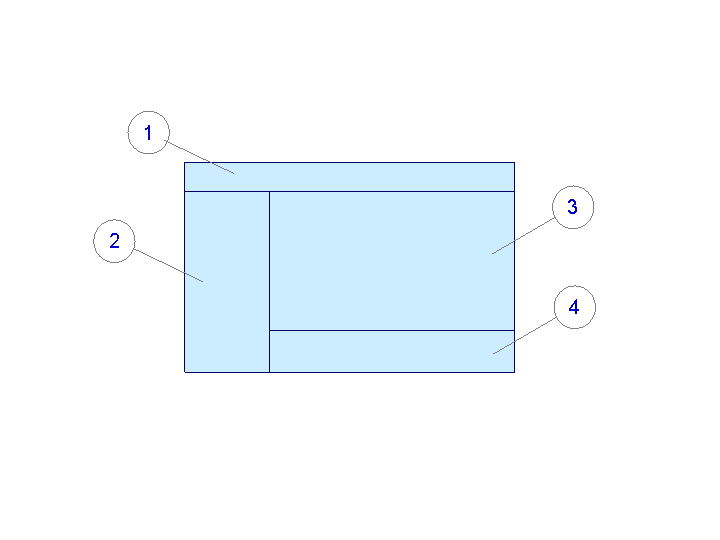
Database Studio: Screen Areas
Screen Area |
Name |
|---|---|
1 |
Menu |
2 |
Explorer window Outline |
3 |
Editor window, which can contain the following special editors:
|
4 |
Console Explain Actions Event Log Viewer |
Explorer
Depending on your settings, the following areas are displayed in the Explorer:
My Repository (user-specific repository for saved SQL statements and so on.)
Property
Description
My Objects
Objects in the logged-on user's private branch of the repository
Shared Objects
Objects in the public branch of the repository
Local User Folder
Local, user-specific folder in the file system
Repository
WebDAV Repository
Saving SQL Statements or Definitions of Database Objects in a Repository
World
Database landscapes, which contain multiple database computers.
More information: Managing Database Landscapes
Outline (View)
The code that you enter in an editor (such as the SQL editor) is displayed graphically in this view.
Administration (Editor)
You can carry out administrative tasks in this editor. Information on the database is also displayed.
More information: Editor: Administration
Sequence Editor
The sequence editor lets you edit the definitions of sequences (number generators).
More information: Sequence Editor
SQL Editor
In the SQL editor, you can enter and execute SQL statements.
More information: SQL Editor
Visual Query Editor
In the visual query editor, you can enter SQL statements graphically and edit them, as well as display foreign key dependencies between tables.
More information: Visual Query Editor
Console (View)
Status and confirmation messages are displayed in the console.
Explain (View)
The result of EXPLAIN statements for SQL statements is displayed in this view.
More information:
Event Log Viewer
System messages are displayed in the event log viewer.
More information: Event Log Viewer
Help (View)
Online help