 Screen Areas in Web SQL
Studio
Screen Areas in Web SQL
Studio 
Main Screen
You come to the main screen after you have logged on to Web SQL Studio.
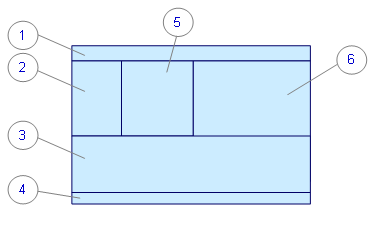
Screen Areas of the Main Screen
No. |
Area Name |
Description |
1 |
Header |
● Information about the current database session: name of the database instance, name of the user currently logged on ● Logoff button |
2 |
Repositories |
WebDAV repositories (if available) |
3 |
Result |
Result window ● Result list (if you execute multiple SQL statements simultaneously, the list contains multiple entries) ● Option of scrolling through the result table ● Number of displayed result rows ● Result table of the SQL statements
To display values completely in LONG columns, click the respective value. This brings you to the zoom screen (see below). |
4 |
Footer |
● Database instance version ● Additional information about the current database session: AUTOMCOMMIT mode, SQL mode, isolation level |
5 |
Stored Statements |
Saved SQL statements |
6 |
SQL Entry |
Input area for SQL statements Buttons: ● Execute (SQL statement) ● Clear (delete entries) ● History Back (scroll back in the history of executed SQL statements) ● History Forward (scroll forward in the history of executed SQL statements) ● Save (SQL statement) |
Zoom Screen
The zoom screen opens when you click a value in a LONG column.
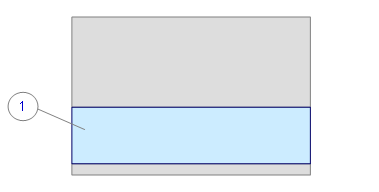
Screen Areas of the Zoom Screen
No. |
Name |
Description |
1 |
Zoom |
Zoom screen ● Buttons and fields: ○ Back to Result (back to main screen) ○ Offset (position from which the LONG value is displayed) ○ Refresh (apply offset) ○ Representation (form in which the LONG value is displayed): text, decimal, hex ○ Truncation (truncation of value to a size in KB) |

